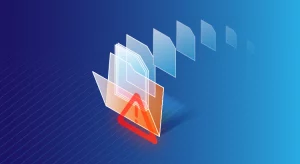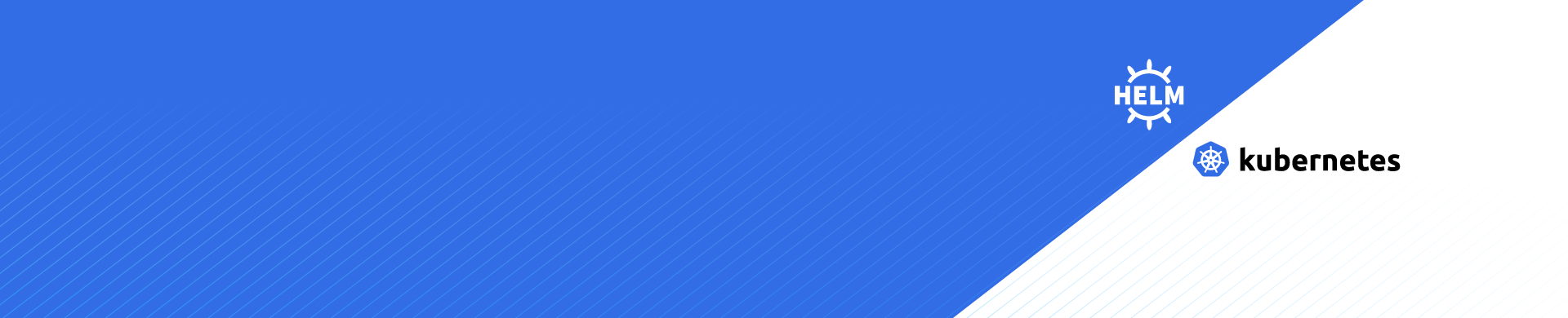
Running DataSunrise on Kubernetes Using the Helm Chart
Deploying applications in Kubernetes can be complex, requiring detailed knowledge of its various components and their functions. Helm simplifies this process, making Kubernetes deployment straightforward and manageable. Instead of manually creating and maintaining multiple YAML manifests for each Kubernetes object, Helm consolidates everything into a single package that can be easily deployed to your Kubernetes cluster. This significantly reduces the time and complexity involved in managing Kubernetes applications.
DataSunrise has created a Helm Chart to facilitate the easy installation and operation of DataSunrise on Kubernetes. Helm streamlines the management of Kubernetes applications, simplifying and unifying the deployment process for DataSunrise. With Helm, you can easily install and upgrade DataSunrise as needed in any of your Kubernetes environments including the cloud providers AWS EKS, Azure AKS, and Google Cloud GKE clusters. The chart supports multiple use cases based on the values provided.
Key features of the DataSunrise Helm Chart include proxy functionality, where a proxy is used on each node and Kubernetes manages load balancing between them. It also supports autoscaling, utilizing powerful Sensitive Data Discovery to automatically add new pods to the cluster during peak loads. Additionally, the Helm Chart can be easily installed via the Artifact Hub application, simplifying the deployment and management of DataSunrise on Kubernetes.
Pre-requirements
Our helm chart works with both vanilla Kubernetes and managed Kubernetes services such as AWS’s EKS, Azure’s AKS, and Google Cloud’s GKE. For this article, let’s use AWS’s EKS to demonstrate the further steps.
We will need to have the following components in our environment. You can also find the commands used to install the necessary components in the next section.
- Create EKS cluster and pods in your AWS.
- Helm 3.6+
- Kubernetes 1.21+ – This is the earliest version of Kubernetes tested. It is possible that this chart works with earlier versions.
- External databases for production workloads and HA mode
Why do we need external databases in HA mode?
DataSunrise uses two key types of databases to store its operational data: the Audit Database and the Dictionary Database. To ensure high availability and scalability, DataSunrise can be configured across multiple servers. When deploying DataSunrise in a multi-server configuration, a PostgreSQL, MySQL/MariaDB, or MS SQL Server database is used to store the common Dictionary and Audit data.
The Audit Database in DataSunrise is essential for storing detailed logs of all monitored database activities, including SQL queries, user actions, and security events. This database provides a comprehensive audit trail and facilitates security monitoring by detecting suspicious activities. DataSunrise supports PostgreSQL, MySQL, MariaDB, and MS SQL Server for the Audit Database. It’s crucial to allocate sufficient storage and manage retention policies to handle the potentially significant growth of audit data.
The Dictionary Database holds the configuration and metadata necessary in order to operate the DataSunrise, such as information about database instances, security rules, audit rules, and user roles. It ensures that DataSunrise can function smoothly by maintaining all required configuration data. Like the Audit Database, DataSunrise supports PostgreSQL, MySQL, MariaDB, and MS SQL Server for the Dictionary Database. This database should be highly available and secured with strong passwords because it is vital for the uninterrupted operation of DataSunrise.
For more information about the instructions to prepare the external databases to use as the audit and configuration databases, please refer to the Admin Guide’s Chapter 4: MultiServer Configuration(High Availability mode). By using external databases for both the Audit and Dictionary databases, DataSunrise can provide robust high availability, ensuring continuous operation and consistent security monitoring across your database environment.
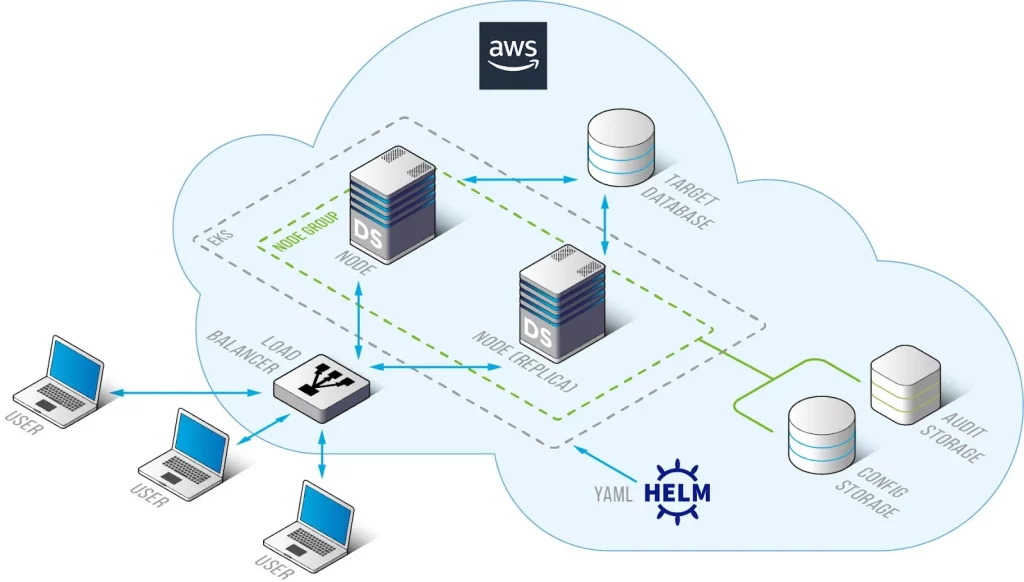
Picture 1. Deployment Structure of DataSunrise on K8S with Helm Chart
How to prepare AWS EKS cluster
Step – 1: After the EKS cluster and the node where you want to install Datasunrise are ready to use, install:
- kubectl: Directly interacts with Kubernetes clusters, essential for cluster and application management.
- Helm: Manages Kubernetes applications through charts, simplifying deployments and upgrades.
- AWS CLI: Manages AWS resources, useful for automating AWS tasks and integrating services.
#kubectl
- curl -LO https://storage.googleapis.com/kubernetes-release/release/`curl -s https://storage.googleapis.com/kubernetes-release/release/stable.txt`/bin/linux/amd64/kubectl
- chmod +x ./kubectl
- sudo mv ./kubectl /usr/local/bin/kubectl
#helm
- curl https://raw.githubusercontent.com/helm/helm/main/scripts/get-helm-3 | bash
#awscli
- curl “https://awscli.amazonaws.com/awscli-exe-linux-x86_64.zip” -o “awscliv2.zip”
- unzip awscliv2.zip
- sudo ./aws/install
Step – 2: Now we can configure credentials in awscli:
Run this command: aws configure
After executing it, you’ll be prompted to enter your AWS Access Key ID, AWS Secret Access Key, default region name, and preferred output format.
AWS Access Key ID [None]: ************
AWS Secret access key [None]: ************
Default Region name [None]: us-east-2
Step – 3: Next, configure your kubectl to interact with the specified EKS cluster in the given region. After updating the kubeconfig, verify the update by checking the status of the pods in the kube-system namespace.
- aws eks update-kubeconfig –region
–name - kubectl get pods -n kube-system -l k8s-app=aws-node -o wide
Installation of Datasunrise using HELM
Step – 1: Download the HELM chart values.yaml file manually from https://artifacthub.io/packages/helm/datasunrise/datasunrise or Install the HELM chart by using the command:
- helm repo add datasunrise https://www.datasunrise.com/helm-chart
- helm install my-datasunrise datasunrise/datasunrise –version 1.2.14
- Open and edit the values.yaml file. Edit the following values:
- enVars – to configure your dictionary and audit database properties.
- Change the uiService type from ClusterIp to LoadBalancer.
- Enable the ingress.
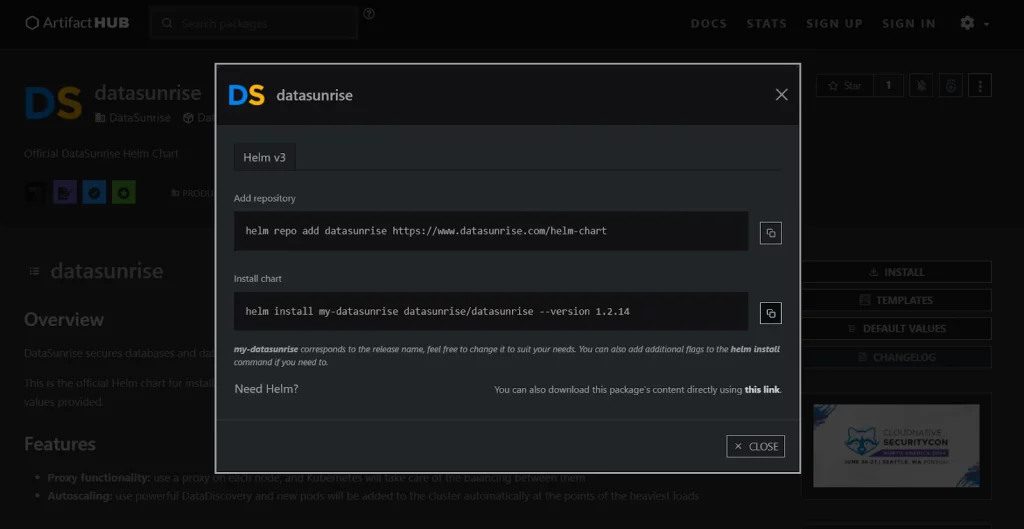
Picture 2. Datasunrise Helm Package Installation
The structure of the directory should be as follow:
my-chart/
├── Chart.yaml
├── charts/
├── templates/
├── values.yaml
It is crucial to use strong passwords in your application setup. A strong password should be over 8-12 characters long and include a combination of uppercase and lowercase letters, digits, and special characters. For example, P@ssw0rd#2024!. The demonstration of the usage of the AWS Secret Manager is also described in the next sub article.
apiVersion: secrets-store.csi.x-k8s.io/v1alpha1
kind: SecretProviderClass
metadata:
name: aws-secrets
namespace: default #Change to your preferred namespace
spec:
provider: aws
secretObjects:
- secretName: k8s-secret
type: Opaque
data:
- objectName: db_password
key: password_for_ds
parameters:
objects:
- objectName: arn:aws:secretmanager:us-east-1:xxxxxx:secret:MySecret
objectType: secretmanager
jmesPath:
- path: password_for_ds
objectAlias: db_password
envVars##
envVars: {}
# Examples:
# - name: DICTIONARY_TYPE
# value: "postgresql"
#
# - name: DICTIONARY_PASS
# valueFrom:
# secretKeyRef:
# name: db-secret
# key: password
- name: DICTIONARY_TYPE
value: "postgresql"
- name: DICTIONARY_HOST
value: "your_dictionary_host"
- name: DICTIONARY_PORT
value: "5432"
- name: DICTIONARY_DB_NAME
value: "dictionarydb"
- name: DICTIONARY_LOGIN
value: "postgres"
- name: DICTIONARY_PASS
valueFrom:
secretKeyRef:
name: k8s-secret
key: password_for_ds
- name: AUDIT_TYPE
value: "postgresql"
- name: AUDIT_HOST
value: "your_audit_host"
- name: AUDIT_PORT
value: "5432"
- name: AUDIT_DB_NAME
value: "auditdb"
- name: AUDIT_LOGIN
value: "postgres"
- name: AUDIT_PASS
valueFrom:
secretKeyRef:
name: k8s-secret
key: password_for_ds
uiService:
type: LoadBalancer
port: 11000
annotations: {}
ingress: enabled: true className: “”
Note: If your pod freezes in “Pending” status, disable volume:
localSettingsPersistentVolume: ## If 'true', then Persistent Volume Claim will be created/used. ## If 'false', then emptyDir will be used. enabled: false
Step – 2: To connect to Datasunrise web-UI, we need to setup ingress:
helm upgrade –install ingress-nginx ingress-nginx –repo https://kubernetes.github.io/ingress-nginx –namespace ingress-nginx –create-namespace
This command pulls the ingress-nginx chart from the specified repository and installs it in the ingress-nginx namespace, creating the namespace if it doesn’t already exist. This setup will enable you to manage external access to your DataSunrise services through Kubernetes Ingress resources.
Then, we need to set the host for your Ingress. In order to find the load balancer link, navigate to your AWS EKS cluster dashboard. Then, go to “Resources” -> “Service and networking” -> “Service” -> “ingress-nginx-controller”, and copy the URL of the LoadBalancer. Once you have the URL, use it to set the host field (“-host”) in your Ingress configuration.
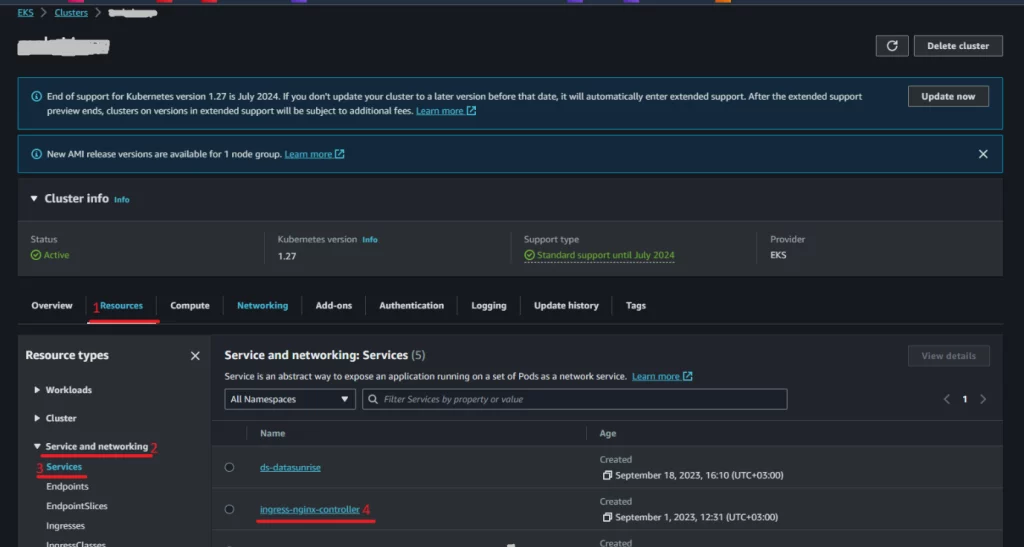
Picture 3. How to find the load balancer link in AWS EKS (1)

Picture 4. How to find the load balancer link in AWS EKS (2)
ingress:
enabled: false
className: "nginx"
## Some additional annotations are needed for the ingress.
## If you are using nginx, the necessary annotations are already present below.
## If you use a different ingress, you need to find similar annotations for your class.
## the HTTPS backend and 'sticky session' annotations are needed
annotations:
nginx.ingress.kubernetes.io/backend-protocol: "HTTPS"
nginx.ingress.kubernetes.io/affinity: "cookie"
nginx.ingress.kubernetes.io/affinity-mode: "persistent"
# kubernetes.io/ingress.class: nginx
# kubernetes.io/tls-acme: "true"
hosts:
- host: #insert your loadbalancer URL here
paths:
- path: /
pathType: ImplementationSpecific
Step – 3: After configuring the host, you can install DataSunrise using Helm. Ensure you are in the directory containing the Helm chart script. Then, execute the following command:
“helm install ds .”
To track status of the installation, use the following command:
“kubectl get pods”
Check logs of the pod if the pod is not starting:
“kubectl logs
Step – 4: After the datasunrise pod is running, you should be able to connect to Datasunrise web-UI with the previous LoadBalancer link. Or, you can check using this command: kubectl get services.

Picture 5. Sample Results of ‘kubectl get services’
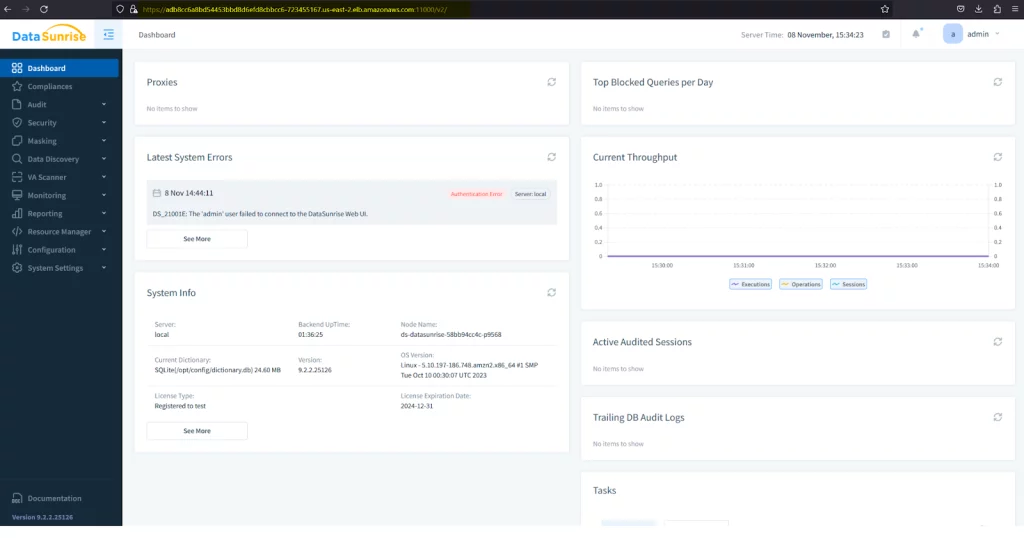
Picture 6. Connecting to DataSunrise Web Console
Step – 5: If you want to update DataSunrise to a newer version, you need to modify the version specified in the values.yaml file to the desired version. Once you’ve made the necessary changes, execute the following command to upgrade DataSunrise: “helm upgrade ds .”
Configure Connection to Target Database
When your DataSunrise cluster built with Kubernetes and Docker is up and running, you can configure DataSunrise Rules to audit, secure, or mask your sensitive database columns. See section “DataSunrise Use Cases” of the DataSunrise User Guide.
DataSunrise interacts with a target database and receives all information required for operation through a user account of this database (the account, user name, and password of which are specified in the target database profile in the Web Console). You can use the database administrator’s account for connection but it is also possible to use any other user account with sufficient privileges. The user guide section: 5.2 Creating Database Users Required for Getting the Database’s Metadata describes the actions required to establish a connection between DataSunrise and various databases. After configuring the database user for retrieving the metadata of the database, the following steps can be proceeded to connect with DataSunrise via web console.
- Log in to DataSunrise Web Console.
Use the external IP address obtained from the previous step to access the DataSunrise Web Console.
- Add Target Database Instance.
- Navigate to the Configuration > select Database Instances.
- Click on “Add New Instance” and fill in the required details:
- Logical Name: A reference name for the database.
- Hostname or IP: The address of the target database.
- Authentication Method: Choose the appropriate method (e.g., database username/password, Active Directory).
- Database Type: Select the type of your target database (e.g., MS SQL, PostgreSQL).
- Port: The port number on which the database is running.
- Database Name: The name of the target database.
- Test Connection.
- Click on the “Test” button to ensure that DataSunrise can successfully connect to the target database.
- Once the connection test is successful, click “Save” to add the database instance to DataSunrise.
- Set Up Security and Auditing Rules.
Navigate to the Rules section in the DataSunrise Web Console. Create and configure rules for auditing, security, and data masking as per your requirements.
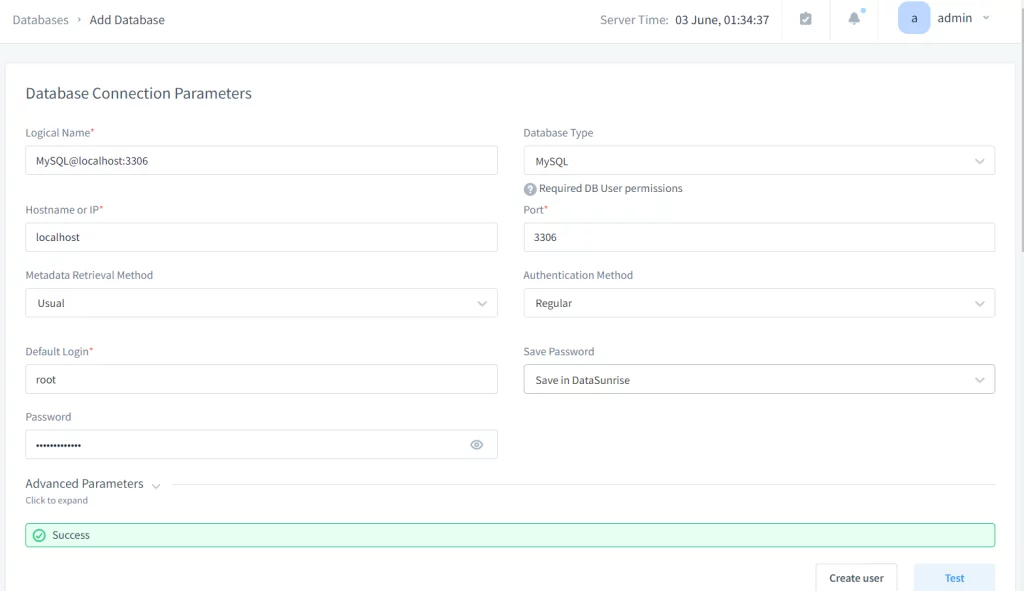
Picture 7. Testing Connection in DataSunrise
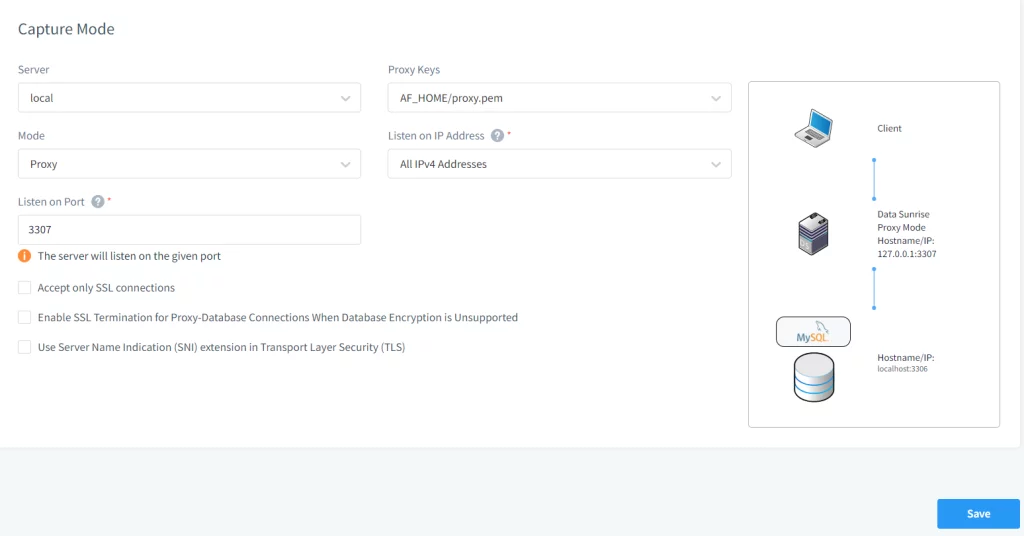
Picture 8. Establishing Proxy Connection in DataSunrise
Conclusion
The Helm Chart provided by DataSunrise simplifies the deployment process, offering key features such as proxy functionality and autoscaling, ensuring optimal performance and reliability. Additionally, by adhering to best practices such as configuring external databases and utilizing strong passwords, organizations can enhance the security posture of their deployments. With DataSunrise deployed in Kubernetes, organizations can confidently protect their sensitive data while benefiting from the scalability and flexibility of containerized environments.
Integrating AWS Secret Manager with AWS EKS
AWS Secrets Manager is a robust tool that offers encryption at rest and secret rotation, making it an ideal choice for securely managing sensitive information. Given its approval by many security teams, it’s a trusted solution for handling secrets within cloud environments. Therefore, to enhance security in AWS deployments, such as with Amazon EKS, you can leverage AWS Secrets Manager to ensure your applications remain secure and compliant with best practices.
There are multiple ways of using the AWS Secrets Manager service in EKS Pods.
Using Kubernetes Secrets Store CSI Driver
While multiple custom implementations offer flexibility, they also require significant development, maintenance, and operational efforts. A more standardized and efficient approach is to use the Kubernetes Secrets Store CSI Driver. This driver integrates secrets stores with Kubernetes via a Container Storage Interface (CSI) volume, allowing secrets from AWS Secrets Manager to be mounted directly on the pod.
The Secrets Store CSI Driver simplifies the process of managing secrets by providing a native Kubernetes interface for secret management. It reduces the overhead associated with custom solutions and ensures a consistent and secure method for handling secrets within your Kubernetes environment.
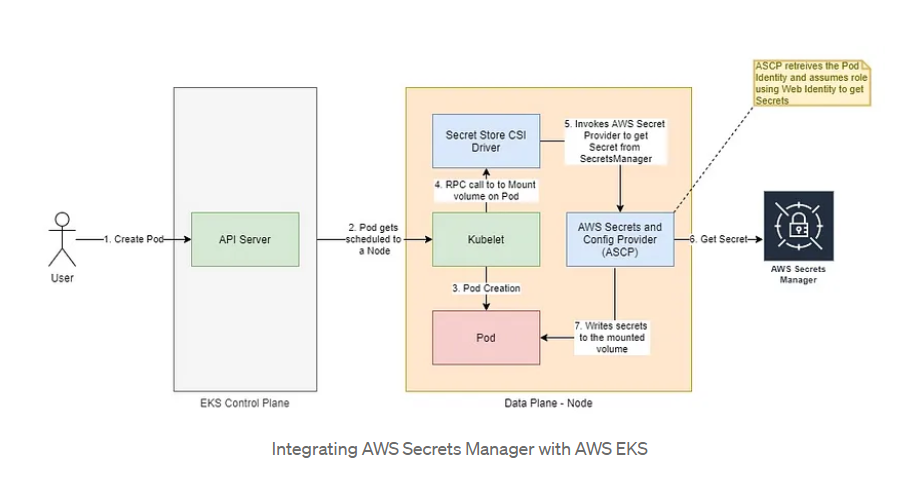
Picture 9. AWS Secrets Manager
You can check these links to explore more about the driver and its usage. The instructions to install these requirements are mentioned below as well.
Steps to follow
- Install CSI Secrets Store Driver. You need to ensure that the secrets-store.csi.k8s.io CSI driver is installed in your Kubernetes cluster. This driver allows Kubernetes to interact with external secret management systems.
- Create a secret inside AWS Secrets Manager within the same region as your cluster using the AWS CLI (Command Line Interface). You can either do it in the AWS Management Console.
- Create IAM Policy by running the command below. After running the command, the POLICY_ARN variable will hold the ARN of the created IAM policy.
- Create a service account associated with the IAM policy you created earlier using `eksctl`. Before running the command, ensure you have eksctl installed and configured on your machine.
- Create AWS Secret Provider Class.
- Modify the values.yaml by using the secrets that we have created in step-2. You’ll need to specify the envVarsSecretProviderClassName parameter with the name of the SecretProviderClass you created in step-5. After modifying all the necessary fields in values.yaml, you can continue with the deployment of helm.
“helm repo add secrets-store-csi-driver https://kubernetes-sigs.github.io/secrets-store-csi-driver/charts”
“helm install csi-secrets-store secrets-store-csi-driver/secrets-store-csi-driver –namespace kube-system –set syncSecret.enabled=true”
3.1: Set two environment variables REGION and CLUSTERNAME. These variables define the AWS region and the name of the EKS cluster.
REGION=
CLUSTERNAME=
3.2: Create the secret in AWS Secrets Manager. It includes JSON objects of your credentials or secrets. After running this command, the SECRET_ARN variable will contain the ARN (Amazon Resource Name) of the created secret.
SECRET_ARN=$(aws –query ARN –output text secretsmanager create-secret –name
POLICY_ARN=$(aws --region "$REGION" --query Policy.Arn --output text iam create-policy --policy-name--policy-document '{ "Version": "2012-10-17", "Statement": [ { "Effect": "Allow", "Action": ["secretsmanager:GetSecretValue", "secretsmanager:DescribeSecret"], "Resource": ["$SECRET_ARN"] } ] }')
eksctl create iamserviceaccount –name
The –approve flag confirms the creation of the service account without asking for confirmation, and –override-existing-serviceaccounts allows the command to overwrite existing service accounts with the same name.
apiVersion: secrets-store.csi.x-k8s.io/v1alpha1 kind: SecretProviderClass metadata: name:spec: provider: aws parameters: objects: | - objectName: " " objectType: "secretsmanager" jmesPath: - path: objectAlias: - path: objectAlias:
SECRET_ARN=$(aws --query ARN --output text secretsmanager create-secret --name--secret-string '{" ":" ", " ":" "}' --region "$REIGON")
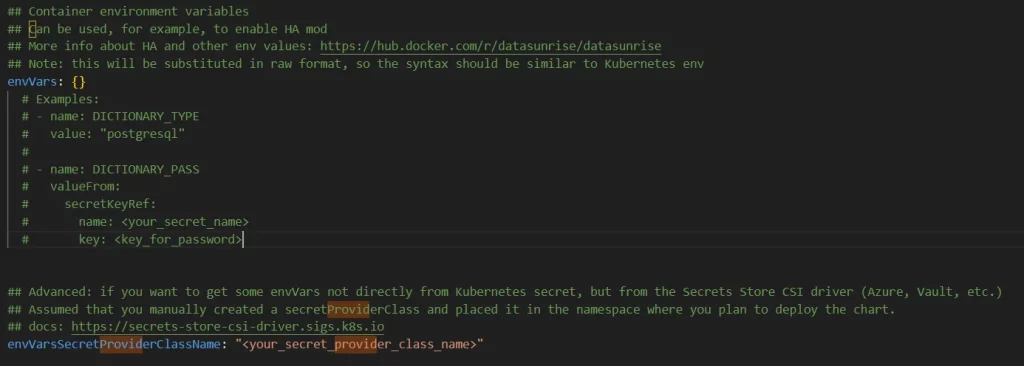
Picture 10. Specify Parameter
Note: If you create a k8s secret using the yaml manifest, you should include the secret in base64 encoding. See the below example:
your_secret_file.yaml:
apiVersion: v1
kind: Secret
metadata:
name: db-secret
type: Opaque
data:
password: cGFzc3dvcmQxMjMK # password1234 in base64 encoding
-------------------------
values.yaml:
- name: DICTIONARY_PASS
valueFrom:
secretKeyRef:
name: db-secret
key: password
Conclusion
Utilizing strong passwords in conjunction with a secrets management service like AWS Secrets Manager significantly enhances the security posture of your deployments. By following these steps, you can securely manage and inject secrets from AWS Secrets Manager into your DataSunrise applications deployed via Helm on EKS.