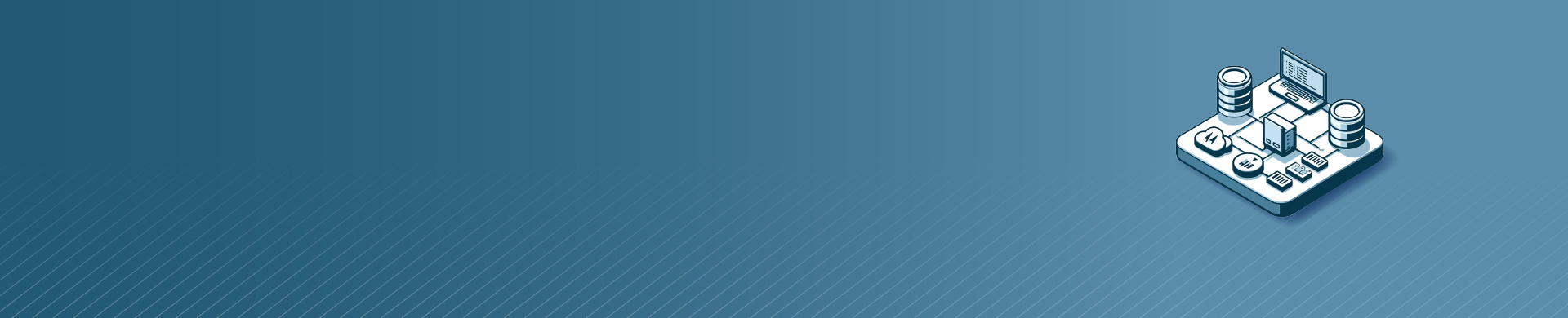
Connecting to Databases Using SQLCMD

Introduction
In the world of database management, efficiently connecting to databases is crucial for developers and administrators. One powerful tool that simplifies this process is SQLCMD, a command-line utility provided by Microsoft. This article will explain connecting to databases using sqlcmd.
Also explored are the data sources that SQLCMD supports. Additionally, it will discuss security considerations related to using SQLCMD. This guide will help you understand how to use SQLCMD for connecting to databases.
What is SQLCMD?
SQLCMD is a tool that allows users to connect to Microsoft SQL Server databases. You can use it to run T-SQL statements, batches, and scripts.
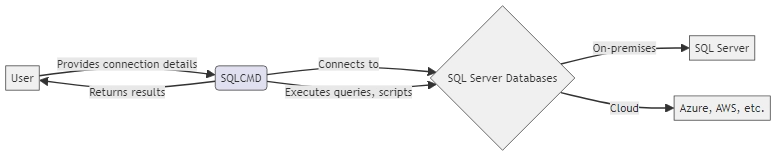
It provides a simple yet effective way to interact with databases from the command prompt or through scripting. SQLCMD possesses numerous characteristics. It can connect to databases nearby or far away, run queries, and handle database items.
Connecting to Databases Using SQLCMD
To connect to a database using SQLCMD, you need to provide the necessary connection details. The basic syntax for connecting to a database is as follows:
sqlcmd -S server_name -U username -P password -d database_name
Let’s break down each parameter:
- -S: Specifies the server name or instance name to connect to.
- -U: Specifies the username for authentication.
- -P: Specifies the password for authentication.
- -d: Specifies the database name to connect to.
For example, to connect to a SQL Server database named “AdventureWorks” on a server named “SQLSERVER01” with the username “admin” and password “password123”, you would use the following command:
sqlcmd -S SQLSERVER01 -U admin -P password123 -d AdventureWorks
After successfully connecting, you will see the SQLCMD prompt. Here, you can input T-SQL statements and run them on the connected database.
Data Sources Supported by SQLCMD
SQLCMD primarily works with Microsoft SQL Server databases, including on-premises installations and Azure SQL Database. It supports connecting to various versions of SQL Server, ranging from SQL Server 2000 to the latest releases. Additionally, SQLCMD can connect to Azure Synapse Analytics (formerly Azure SQL Data Warehouse) and Azure SQL Managed Instance.
Microsoft SQL Server utilizes SQLCMD. It can also connect to other database systems with a SQL Server-compatible interface. Examples include Amazon RDS for SQL Server and SQL Server on Linux.
Security Considerations of Connecting to Databases Using SQLCMD
When using SQLCMD to connect to databases, ensure you prioritize security to safeguard important information and prevent unauthorized access. Here are a few key security considerations:
- Authentication: SQLCMD supports both Windows Authentication and SQL Server Authentication. You should use Windows Authentication whenever possible because it offers a more secure and integrated authentication mechanism. When you use SQL Server Authentication, make sure to use strong passwords and avoid storing passwords in plain text.
- Secure Connection: Make sure to use secure protocols like SSL/TLS when connecting to a database from a different location. This will protect the communication between your device and the server. SQLCMD supports using encrypted connections by specifying the -N parameter followed by the encryption option (e.g., -N TrustServerCertificate).
- Least Privilege: When connecting to databases, follow the principle of least privilege. Only grant the necessary permissions to the user account used by SQLCMD. Avoid using high-privileged accounts like “sa” or “db_owner” unless absolutely necessary.
- Input Validation: If you’re using SQLCMD to execute user-provided input, be cautious of SQL injection vulnerabilities. Always validate and sanitize user input before incorporating it into SQL statements to prevent malicious code execution.
Examples of Connecting to Databases Using SQLCMD
Let’s explore a few examples of how to use SQLCMD to execute common database operations.
Example 1: Running a Basic Query To run a simple SELECT query with SQLCMD, use this command:
sqlcmd -S SQLSERVER01 -U admin -P password123 -d AdventureWorks -Q "SELECT TOP 10 * FROM Sales.SalesOrderHeader"
This command connects to the “AdventureWorks” database and gets the first 10 rows from the “Sales.SalesOrderHeader” table. The command prompt will display the result.
Example 2: Running a SQL Script SQLCMD allows you to execute SQL scripts stored in files. To run a script, use the -i parameter followed by the script file path. For example:
sqlcmd -S SQLSERVER01 -U admin -P password123 -d AdventureWorks -i "C:\Scripts\CreateTables.sql"
This command connects to the “AdventureWorks” database and executes the SQL script stored in the file “C:\Scripts\CreateTables.sql”. The script may contain multiple SQL statements, such as creating tables, inserting data, or performing other database operations.
You can save query results to a file using SQLCMD. You can do this by using the -o parameter. For example:
sqlcmd -S SQLSERVER01 -U admin -P password123 -d AdventureWorks -Q "SELECT * FROM Production.Product" -o "C:\Output\Products.txt"
This command connects to the “AdventureWorks” database. It retrieves all the information from the “Production.Product” table. The system saves the information in a file named “Products.txt” in the “C:\Output” directory.
Note: Before running the examples, ensure that the specified databases, tables, and file paths exist in your environment. Adjust the connection details and query statements according to your specific setup.
Conclusion
In this article, we explored the basics of using SQLCMD to connect to databases. We learned how to provide connection details, execute queries, run SQL scripts, and output results to files. During our discussion, we covered key security measures to keep in mind when using SQLCMD. These include authentication, secure connections, least privilege, and input validation.
SQLCMD is a powerful tool that simplifies database connectivity and management tasks. By mastering SQLCMD, developers and administrators can efficiently interact with Microsoft SQL Server databases and streamline their database operations.
If you have complex data management needs, check out DataSunrise. A versatile tool with strong security, audit rules, data masking, and compliance features. DataSunrise provides comprehensive solutions to safeguard your databases and ensure data integrity.
To learn more about DataSunrise and its capabilities, visit our website. You can also request an online demo with an experienced team.
